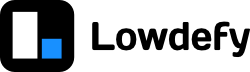If you have been following along, you can continue with your current config. Else, you can find the config from the previous section here.
Configuring the reset button
The reset button should reset all the user's inputs. To do this, we can add a reset action to the reset button.
Step 4.1 - Configure the reset button
Copy the following into the definition of the reset button:
new-ticket.yaml
id: new-ticket
# ...
blocks:
- id: content_card
# ...
blocks:
- id: page_heading
# ...
# ...
# ...
- id: reset_button
type: Button
layout:
span: 12
properties:
title: Reset
block: true
type: default
icon: ClearOutlined
################ -------- Copy from here -------- ################
events:
onClick:
- id: reset
type: Reset
################ -------- Copy to here ---------- ################
- id: submit_button
type: Button
# ...If you add some inputs into the form and click the reset button, those inputs should be cleared.
How it works
Blocks can define events, which they can trigger when certain events happen on the page. You can then define a array of actions, that are executed sequentially when a block triggers an event. The button triggers an event called onClick when it gets clicked. We can add an array of action definitions that will be executed when this action is fired. We only added one action, the Reset action, that resets the page context to the state it was in when it first loaded.
Required fields
We should validate the data users are submitting to make sure our app has clean data and works as expected. The ticket_title and ticket_type fields should be compulsory, and the user should not be able to submit the ticket if they are not completed.
Step 4.2 - Mark fields as required
To make the fields required, add a required property to the input blocks like this:
- id: ticket_title
type: TextInput
required: true
properties:
title: TitleA red star should appear next to each input field, looking like this:
We can now add a Validate action to the submit button. This will validate the inputs and give an error if any inputs are not filled in.
Step 4.3 - Add a Validate action
Add the validate action like this:
new-ticket.yaml
id: new-ticket
# ...
blocks:
- id: content_card
# ...
blocks:
- id: page_heading
# ...
# ...
# ...
- id: submit_button
type: Button
layout:
span: 12
properties:
title: Submit
block: true
type: primary
icon: SaveOutlined
################ -------- Copy from here -------- ################
events:
onClick:
- id: validate
type: Validate
################ -------- Copy to here ---------- ################Now if we click the submit button and all our inputs aren't complete, a message pops up saying we have validation errors on the page. All the fields that have not been completed are highlighted in red.
The result should look and work like this. The examples in this tutorial are live versions of the tutorial app, so you can verify that they work like your own app.
Log a ticket
How it works
The validate action we added to the submit button evaluates all the input blocks on the page, and gives an error if any of them fail the validation. This will also stop the execution of any actions after that action. This means we won't insert the data into our database later. The first time a validate action is called on a page it sets a flag that tells all the input blocks to show their validation errors.
Hiding blocks
We would like to ask users if they restarted their device if they want to create a bug report. To do this we will add a input block with a visible property. This property expects a boolean value, so we will use the _eq operator to test if the ticket type is equal to Bug report
Step 4.4 - Add a block with a visible condition
Add the following ButtonSelector to your app.
pages/new-ticket.yaml
id: new-ticket
# ...
blocks:
- id: content_card
# ...
blocks:
# ...
- id: ticket_description
type: TextArea
properties:
title: Description
################ -------- Copy from here -------- ################
- id: confirm_restart
type: ButtonSelector
visible: # Test if block should be visible to the user
_eq: # Equals operator
- _state: ticket_type # Get the ticket_type value from state.
- Bug report
properties:
title: Did you restart your device?
label:
colon: false # Hide the label colon
options:
- Yes
- No
################ -------- Copy to here ---------- ################
- id: reset_button
type: ButtonIf you select the "Bug report" ticket type, the selector confirming if you restarted your device should appear.
How it works
If the visible field value is false, the block won't be rendered. To change this value while our app is running, we use an operator. Operators evaluate every time something in the app changes, like when a user provides an input.
We used the _eq operator to check the ticket type is 'Bug report'.
To get the value of the ticket_type input, we use the _state operator. This get a value from the page's state. The state is an object where data the app needs is stored. All inputs automatically write their values to state, and you can also set values in state by using the SetState action.
Validation rules
We would like to add a validation rule on the confirm_restart block to warn users that they should restart their device before creating a bug report.
Step 4.5 - Add a validation rule
Add the following to your app
pages/new-ticket.yaml
id: new-ticket
# ...
blocks:
- id: content_card
# ...
blocks:
# ...
- id: confirm_restart
type: ButtonSelector
visible: # Test if block should be visible to the user
_eq: # Equals operator
- _state: ticket_type # Get the ticket_type value from state.
- Bug report
################ ------- Copy from here -------- ################
validate:
# Show a warning that shows before validate is called
# and does not block Validate action.
- status: warning
message: If you did not restart your device, we will ask you to restart it.
pass:
_eq:
- _state: confirm_restart
- Yes
################ -------- Copy to here ---------- ################
properties:
title: Did you restart your device?
label:
colon: false # Hide the label colon
options:
- Yes
- NoYour app should now show a warning message if confirm_restart is not yes.
How it works
The validate field contains an array of validation rules that can be evaluated using operators.
If the pass field receives true, the rule passes and nothing happens. If the rule fails and the status is error, the Validate action will fail, like it did for required fields. If the status is warning, a warning will be shown to the user, but the Validate action will still pass.
Your final new ticket page should look and work like this:
Log a ticket
You can find the final configuration files for this section here.
Up next
Our app doesn't save the form data anywhere when the submit button is clicked. In the next section we will set up a Google Sheets connection, and make a request to save the data in the sheet.